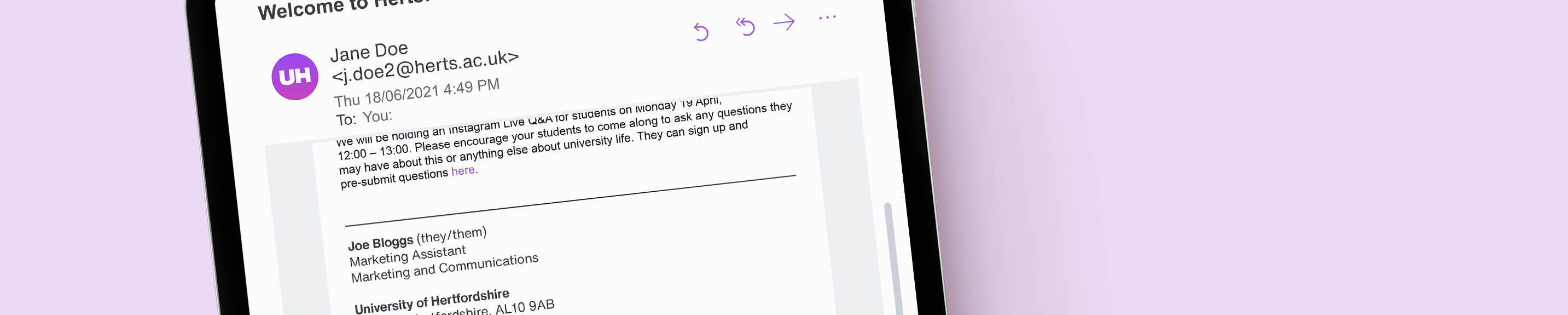Emails
Love them or hate them, emails are a core communication tool. Whether you’re emailing a colleague or an internal stakeholder, or a supplier or partner, it is important that your emails look professional and that the content reflects our values and tone of voice.
Just as consistency is key with other forms of communication, this applies to emails. If a student, stakeholder or partner is receiving emails from different people at the University with different fonts, colours, logos, style, and formatting, it’s confusing and impacts on how much they trust the information and the organisation it is coming from.
For data protection purposes email addresses are considered to be personal identifiable information. Therefore, when corresponding with multiple students please add email addresses in the ‘Blind Carbon Copy’ (BCC) field so they are not visible to all recipients. You should also consider other communication tools to send messages, such as Canvas.
The guidance below includes some helpful tips on everything from formatting, to fonts, email signatures and email etiquette.
A guide to email etiquette
| ✅ You should always | ⛔️ You should never |
|---|---|
| Consider if you really need to send an email. Could you speak to someone in person or by phone? | Don't send flippant or reactive emails in the heat of the moment. Instead, put your thoughts down in a private document and come back to it later when you have calmed down and can formulate a more appropriate response |
| Include a clear, direct subject line | Don't use uppercase text to highlight key points, as this can come across as shouty and aggressive. Instead, emphasise key words or statements (as sparingly as possible) in bold |
| Think about content – be concise and to the point | Don't write too informally, as casual language and humour may be misread |
| Think about courtesy (how will the recipient read the message), and privacy (anything you write could be forwarded) | Don't assume your conversation will remain private. The recipient may forward or add someone to your conversation at any time |
| Read the email before you send it to sense check it, and use a spell checker | Don't 'Reply all' to organisation or department-wide emails |
| Consider your recipients and only include those who are necessary | Don't use handwritten or cursive style fonts, as these can be difficult to read and appear unprofessional |
| Use ‘CC’ (carbon copy) field to include those who need to be include for information only | Where possible, don't attach files to an email, choosing instead to link to their location in cloud storage. This helps to reduce the environmental impact of each email we send |
| Add recipients email addresses last to avoid accidentally sending emails too early | |
| Link to files SharePoint or OneDrive rather than using attachments and ensure all recipients have access |
Emails in Microsoft Outlook
To achieve the best integration with our systems, Microsoft Outlook should be used as your default email client for University business.
Formatting
All University emails should follow the formatting below:
| Font | Arial Regular |
|---|---|
| Text size | 10pt |
| Text colour | Black |
| Signature | Add to all external emails. Add to internal emails on initial contact. |
Email signatures
| ✅ You should always | ⛔️ You should never |
|---|---|
| Follow the below guidance on email signature formatting | Add superfluous information to your signature |
| Ensure external emails and initial contact internal emails include a signature | Use your email signature to promote activity that is not connected to your role at the University |
| Include an alternative means of contact, such as your office phone number | Include personal contact details |
| Keep your signature short and clear | Include images in your email signature. This helps to reduce the environmental impact of each email we send |
| Include information about your working pattern if you are not full-time | |
| Remember to review your signature regularly to ensure your information is up-to-date | |
| Only include telephone numbers of lines you have regular access to, or if you have call forwarding set up | |
| Follow your name with your preferred pronouns and/or chosen name so people know how to refer to you. |
To include signatures on your emails, follow the steps below:
- New email
- Message tab
- Click on 'Signature' (top right) and open 'Signatures.'
- Click 'New' and when asked to type a name for this signature, title it 'Standard'
- Paste in the template below, and personalise the details. You should ensure the formatting is per the guidance above (Arial, 10pt), and the lines with your name and the University name are set in bold, as per the example below.
- When completed, click OK
- Select the 'Stardard' signature for all new messages.
- If you wish to create a different form of signature for internal emails, you will have the option to choose from the 'New email' window.
| Template | Example |
|---|---|
[Your full name] [Pronouns] University of Hertfordshire Tel: +44 (0)1707 [Insert your external extension] Please note: my working days are [day] – [day] | Joe Bloggs (they/them) University of Hertfordshire Tel: +44 (0)1707 284000 Please note: my working days are Monday – Wednesday |
Adding Microsoft Teams links to your email signature
You may want to add a 'message me on Teams' or 'call me on Teams' button to your email signature. Follow the steps below to add these buttons:
- New email
- Message tab
- Click on 'Signature' (top right) and open 'Signatures.'
- Click 'New' or amend your standard signature created using the steps above.
- Insert the text 'Message me on Teams' and/or 'Call me on Teams' at the bottom of your signature. Alternatively if you no longer have an assigned phone you may want to replace your phone number with this.
- Select the text and click on the link button
- Past in the below URL
- Swap the end of the URL for your email address
- When completed, click OK
| Message me on Teams | Call me on Teams |
|---|---|
https://teams.microsoft.com/l/chat/0/0?users=[your email address] | https://teams.microsoft.com/l/call/0/0?users=[your email address] |
Out of office reply
When you are out of the office, remember to turn on automated email replies. Always agree a named colleague or team email address to direct urgent enquiries to when you are off work.
To set out of office replied in Outlook:
- Select File > Automatic Replies (on a Mac, you'll find this under Tools)
- Select 'Send automatic replies'
- Enter the dates you will not be reachable
- Paste in the template below, completing your personal details
- Repeat the steps 3–4 so replies are sent to recipients both within and outside of the organisation
- Select 'OK' to save your settings
| Template | Example |
|---|---|
Thank you for your enquiry. I am out of the office from [date] to [date]. If your enquiry is urgent, please contact [nominated colleague] at [email and/or telephone] Yours sincerely, [Your full name] | Thank you for your enquiry. I am out of the office from January 13 to January 17 2021. If your enquiry is urgent, please contact Jane Smith at jane.smith@herts.ac.uk. Yours sincerely, Joe Bloggs |
Emails to students
It's important that all our communications carry our tone of voice principles, including student emails and letters from the University.
For our student audience, correspondence should have a friendly introduction which sets the scene for the information that will follow. The ask/purpose must then be clearly stated. Any student letter or email requires a clear conclusion and welcoming sign off with thought given to how a student might feel or react receiving the content being shared by you and the business.
Example 1
Subject line: An update on your 50% accommodation reduction application
Dear <first name>,
We are writing to advise that unfortunately your application for a reduction on your accommodation at the University of Hertfordshire has not been accepted.
This decision was made, in line with our COVID commitment terms and conditions, because of one or more of the reasons below:
- You remained in your University accommodation during the England wide National Lockdown
- You have been living in alternative accommodation but have continued to access your room more than once during the England wide National Lockdown
- You are on a course that continued to have ‘in person’ teaching as per the terms of the commitment.
We understand you may be disappointed that your application was not successful. If you are finding it difficult to meet your rent charges, it is important that you let us know as we do have options available that may support you. You can read more on AskHerts.
Thank you for your patience over the last few months. If you have any questions, please refer to our FAQs or get back in touch with our team.
Take care,
Accommodation Team
Example 2
Subject line: 2020/21 tuition fees payment update
Dear <first name>,
Further to previous correspondence regarding your 2020/21 tuition fees, our records as of <date> indicate there is an outstanding tuition fee balance remaining on your account of £<debt>.
If you opted to pay your tuition fees in three instalments 50% of your fees were due by <date>. These fees are now overdue and an immediate payment is required.
To make a payment of your overdue fees please refer to go.herts.ac.uk/feepayment
Please note that as stated in your Registration Declaration you agreed to pay your tuition fees by the dates they are due. Unless payment of 50% of your full tuition fees have been paid by <date> your StudyNet access will be blocked and you may be withdrawn from your programme. We are taking this course of action having contacted you previously, but the debt continues to remain outstanding.
The University is acutely aware that the current global pandemic has put some students into financial hardship. If you are experiencing financial difficulty and know that you are unable to make payment it is important you get in touch with us so that we can discuss the options available to you. The easiest and best way to do this is by contacting our Student Account Management team directly by email at student-finance@herts.ac.uk
If you would like impartial guidance throughout this process, get in touch with Hertfordshire Students’ Union Advice & Support Centre. Hertfordshire Students’ Union is independent to the University and can provide free and confidential advice for many matters. Contact the Advice & Support Team by telephone: 01707 285022, or e-mail: advice@hertfordshire.su.
We are in unprecedented times and we appreciate some students might be feeling anxious and unsettled at the moment. If you would like to get some emotional support and talk things through with a counsellor, you can self-refer by filling out the form found on Ask Herts . Alternatively, they may also have some available same day bookable counselling appointments, which can be booked by calling them on 01707 284453 or by emailing studentwellbeing@herts.ac.uk.
Kind regards,
Student Account Management
Example 3
Subject line: Course update following Nursing and Midwifery Council announcement
Dear students,
As Nursing students, you may have seen an announcement earlier today from the Nursing and Midwifery Council (NMC). This announcement confirmed that it is reintroducing emergency education standards to enable student nurses in the final year of their programmes to support the COVID-19 response, should this be agreed for their University, in partnership with their NHS partners.
Please be aware that this decision only applies to final year undergraduate nursing students. Your programme of study will continue as usual.
For background, you can read today’s full NMC’s statement here.
We hope that this information is helpful and reassures you at this time.
Thank you for all your hard work. Stay safe,
Name
Related Guidance
Get in touch
If you have any questions please contact a member of the team:
| Contact | |
|---|---|
| Studio team, Marketing and Communications | studio@herts.ac.uk |
| Jak Kimsey, Head of Digital and Creative Experience (he/him) | j.kimsey1@herts.ac.uk |
| Marketing and Communications Business Support | marketinguh@herts.ac.uk |